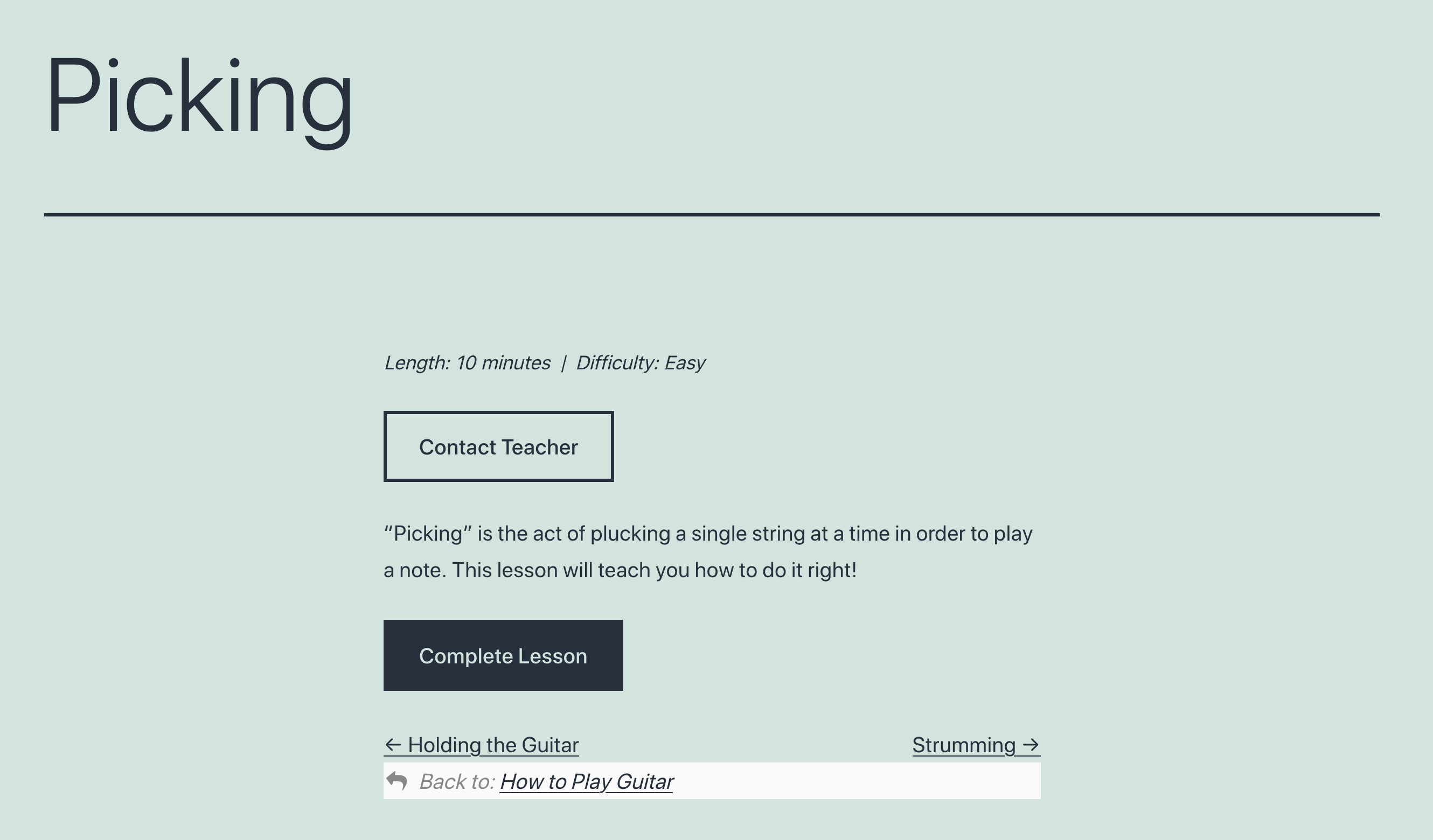When creating a new course, all of the page components are added by default as blocks within the block editor. This provides you with the ability to use the block editor for editing style, text, position, and other settings for all of the components on the page. The default blocks are:
- Course Signup
- Contact Teacher
- Course Progress
- Course Outline

When using these blocks, the page that is displayed to your learners is a reflection of what you set up in the block editor:

What if My Course Doesn’t Use Any Sensei Blocks?
Although we recommend using Sensei blocks for all courses, there are a few reasons why you may wish to remove them (discussed further below). Also, if your courses were created on an earlier version of Sensei, they may not have been set up with the Sensei blocks by default. In either case, this will affect how the course is displayed to your learners.
If none of the Sensei blocks listed above are used on the course page, Sensei will automatically use a custom PHP template to display it to your learners. This means that the required components will still appear on the page, but you will not have the ability to customize them in the block editor:

Because of the lack of ability to easily customize this template, we recommend always using Sensei blocks for your courses. However, there are some reasons why you may wish to remove these blocks and utilize the template instead:
- If you have existing PHP-based customizations that work with the PHP template.
- If you have set up your theme and styling to work with the PHP template for existing courses, and you want new courses to look the same.
- If you prefer not to use the block editor (note that, as of 2019, the classic editor is no longer officially supported by Sensei).
Note that this display change will occur after save when you add the first Sensei block to a course, or when you remove all Sensei block from a course. In either case, Sensei will show a warning, and we recommend checking out the course preview to ensure that there are no unexpected problems before saving your changes.
What About Lessons?
The above also applies for lessons. In this case, Sensei uses the PHP template if the Lesson Actions, Lesson Properties, and Contact Teacher blocks are not used in the block editor for that lesson: